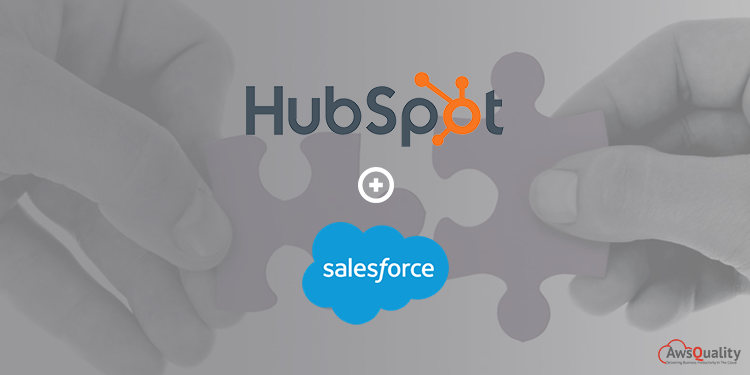
Salesforce is a San Francisco, California (USA) based CRM company that brings companies and customers together on a highly secured cloud platform.
It has one and only one integrated CRM platform that provides a shared view of every customer and also gives detail views of your departments including marketing, sales, commerce, and service.
HubSpot is termed as all-in-one marketing software used by marketers, designers, and developers across the world for inbound marketing and sales. It is composed of Marketing Hub, Sales Hub, Service Hub, and a powerful free CRM. Its main aim is to provide a single platform for social media marketing, content management, web analytics, and search engine optimization.
The HubSpot and Salesforce integration allows marketing and sales teams to exchange data between HubSpot and Salesforce smoothly and continuously, and maintain stability.
In the marketing and sales database, Hubspot and Salesforce togetherly act like a bridge allowing activity and information to move seamlessly between the two. With the HubSpot Salesforce integration your sales team will consistently have the most up-to-date leads from your marketing team and your marketing team will know the latest information on those opportunities.
Also Check: Salesforce and DocuSign Integration
Installation steps to integrate Salesforce with HubSpot.
- Click the account name in the top right corner in the HubSpot account, then click Integrations.
- Click the Connect an app button.
- To locate the Salesforce Integration search bar can be used.
- Hover over Salesforce integration and click View integration. The connector wizard will open.
- Select yes if you’re connecting HubSpot to a Salesforce sandbox, this will connect to a sandbox checkbox.
- Click Log in to Salesforce.
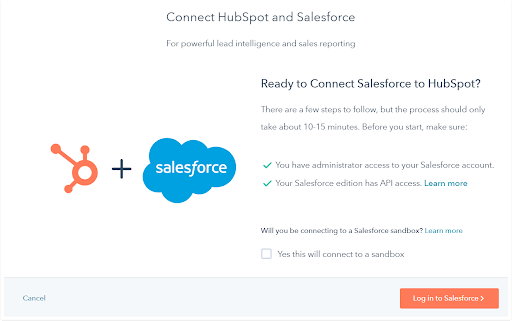
- Enter your Salesforce credentials in the pop-up window, and click Log In.
- You’ll be redirected back to the connector wizard in HubSpot by logging in. Now, next, install HubSpot in Salesforce.
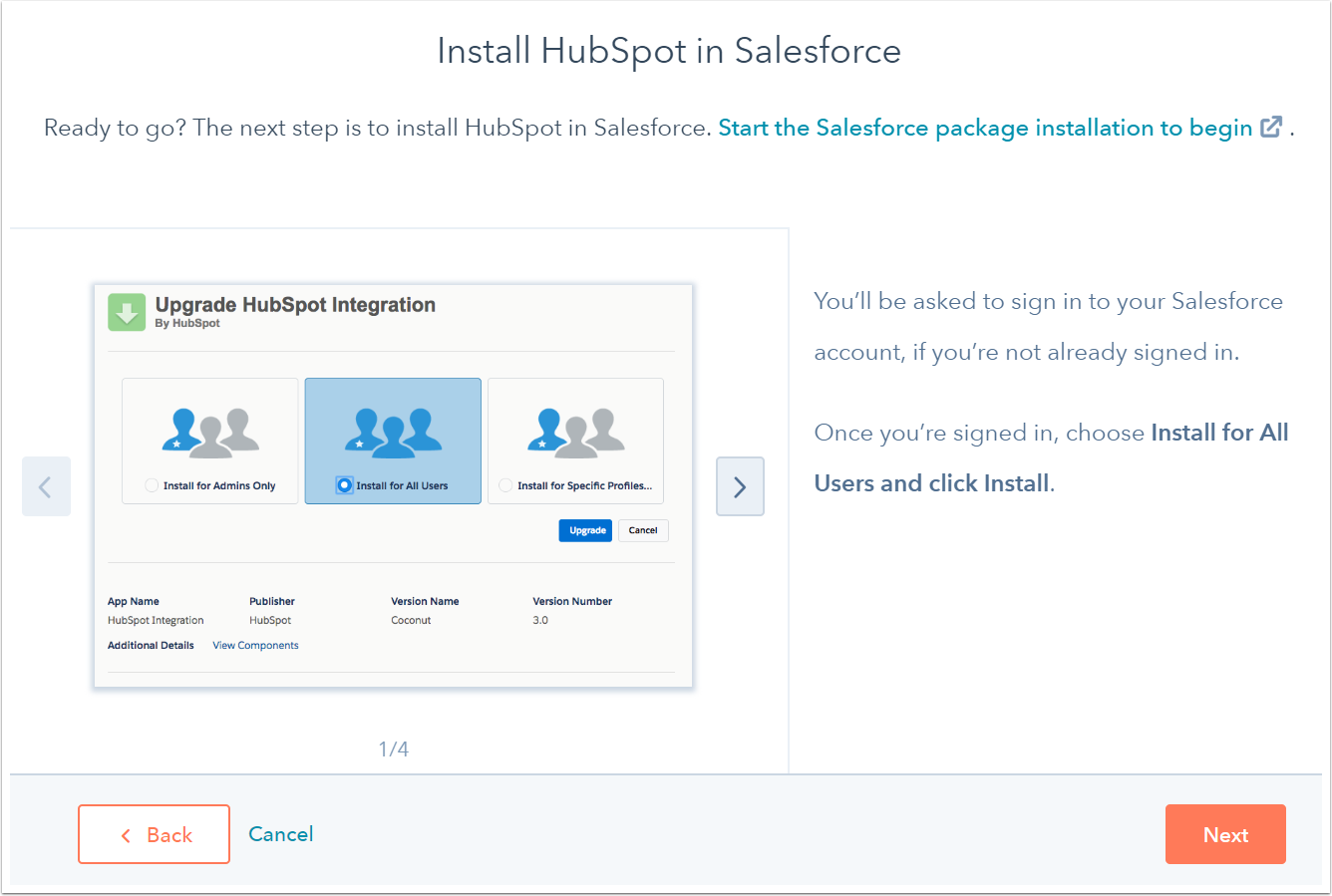
- You’ll be moved to Salesforce to install the HubSpot integration package. Select Install for All Users, then Install.
- In the dialog box, select the Yes, grant access to these third-party web sites check box, then click Continue.
- Salesforce will then install the HubSpot integration package. It takes some time.
- Once the package has been installed in Salesforce org, you should navigate back to the HubSpot connector wizard and press Next.
- You should go step-by-step instructions in the connector wizard to add the HubSpot Visualforce module in Salesforce.
- When you’re done, click Next.
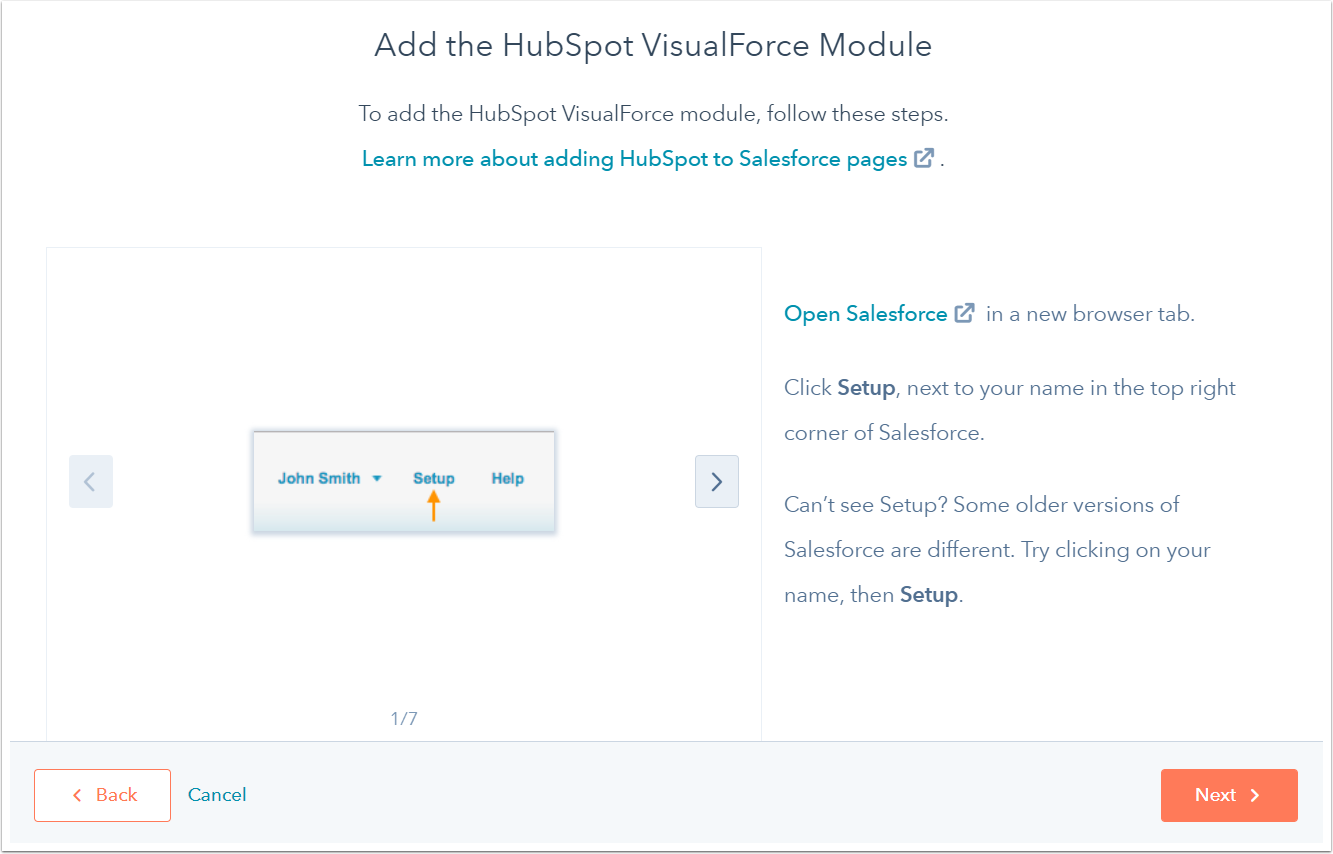
- Find the way how your data will sync between HubSpot and Salesforce.
- If you select Recommended setup, click Review settings.
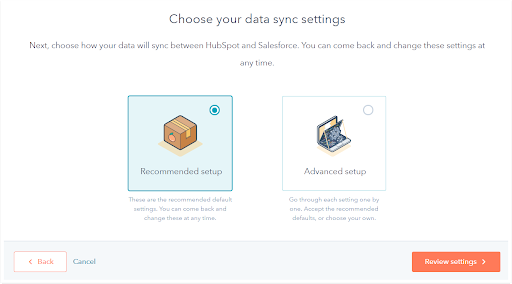
- If you select Advanced setup, click Next.
- Set up your contact sync settings when it comes to the next screen.
- Press the Choose which contacts to sync dropdown menu and select All contacts to sync all contacts to Salesforce, or select a HubSpot list to use as an inclusion list to sync only those contacts to Salesforce.
- Click Next.
- Set up your activity and task sync settings on the next screen.
- To automatically create a task in HubSpot when a task is created in Salesforce we have to click to toggle the Salesforce task sync switch on.
- select the Sync checkbox next to HubSpot events to sync to Salesforce as tasks in the Timeline sync table.
- By clicking the Salesforce task type dropdown menu to select the task type it will be created as in Salesforce.
- Click Next.
- Set up your object and property sync settings on the next screen.
- Click the Contacts, Companies, or Deals tab to configure the sync type for standard properties for that object. Among the Companies and Deals tabs, if needed to toggle then click on the Enable company/deal sync switch on before you can create field mappings.
- The standard HubSpot object properties and their Salesforce field equivalents are displayed by Table. For each property sync, select the sync type: Prefer Salesforce(default), Always use Salesforce, or Two-way.
- Click Next.
- Review the selected data sync settings.
- Click Change to change the settings for a data sync type.
- Click Finish setup when you finished it.

Advantages of integrating Salesforce and HubSpot
No Duplications: When you have your leads in SalesForce, HubSpot can add multiple interactions with your company to one lead, so that you know exactly what that lead did on our site, and what our next move should be.
Sync Together Lead Information: It keeps your lead information stored and synced together so there is no confusion between marketing and sales. While a lead makes any movement on your site, HubSpot tracks it and updates SalesForce so that you always have an up-to-date sales profile.
Improve Marketing Tactics: When the sales team closes a deal, HubSpot and Salesforce communicate so that HubSpot knows which marketing actions created revenue. This allows improving existing marketing tactics as well as for trim away those actions that aren’t producing quality leads.
Effective lead nurturing: HubSpot and SalesForce joining together is a great move for your marketing campaign. When marketing and sales are able to communicate effectively, leads can be nurtured more efficiently, and more sales are generated.
If you also want to integrate 3rd party products with Salesforce, you are in the right place. Request a quote now!
Conclusion
Organizations are going ahead to adopt Integration of Salesforce and HubSpot in order to keep lead information stored and synced together so there is no confusion between the marketing and sales team.
Do you have any questions? Ask in the comments.




