
Nowadays Organizations are more focused on the best services that must be delivered to the customers. Hence organizations are investing more to build strong service set up to solve the query of customers related to any products.
Organizations are setting up strong service networks to optimize the productivity of their service representatives. Hence organizations are more inclined towards Asset Management in Salesforce.
What does Assets mean?
Products represent the items that your company sells, and assets represent the specific products your customers have purchased. Assets are used to store information about your customers’ products. Assets can be linked to maintenance plans, entitlements, work orders, and more so your support team can quickly assess the history of a customer’s product. Assets include a serial number, purchase dates, and other information that are related to an individual sale.
How can Assets be set up?
You can view and manage assets from the Assets tab. There is also an option that depends on your page layout settings, you can also view lists of related assets on account, contact, product, and location page layouts.
You can set or create asset hierarchies in order to represent products with multiple components, and can have a view of a tree grid of an asset’s hierarchy on its detail page. Assets can be linked to cases, work orders, maintenance plans, entitlements, and contract line items when you take consideration of the support side.
You can associate assets with various Salesforce records in addition to products like…
- Cases
- Locations, like a customer site or warehouse
- Maintenance plans
- Work orders or work order line items
- Entitlements
- Service contracts or contract line items
Also Check: The setup process for Salesforce Lightning Service Console
How to configure for Asset?
Here all points are discussed step by step to implement it….
Adding Assets related list to the Account page layout.
- Click Account from the Object Manager in Setup and then click Page Layouts.
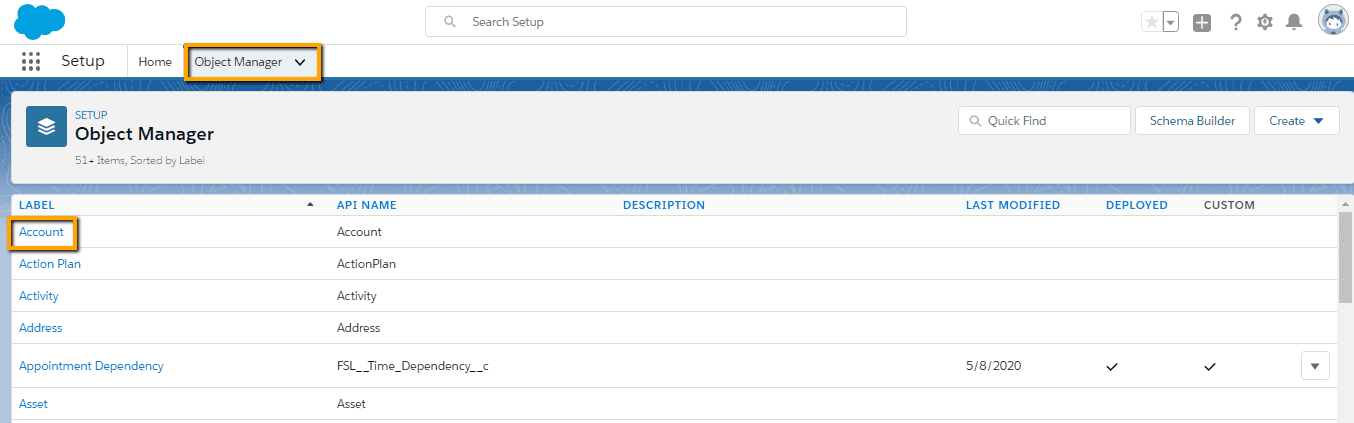
- Click Account Layout.
- Click Related Lists.
- Drag Assets to the Related Lists section.
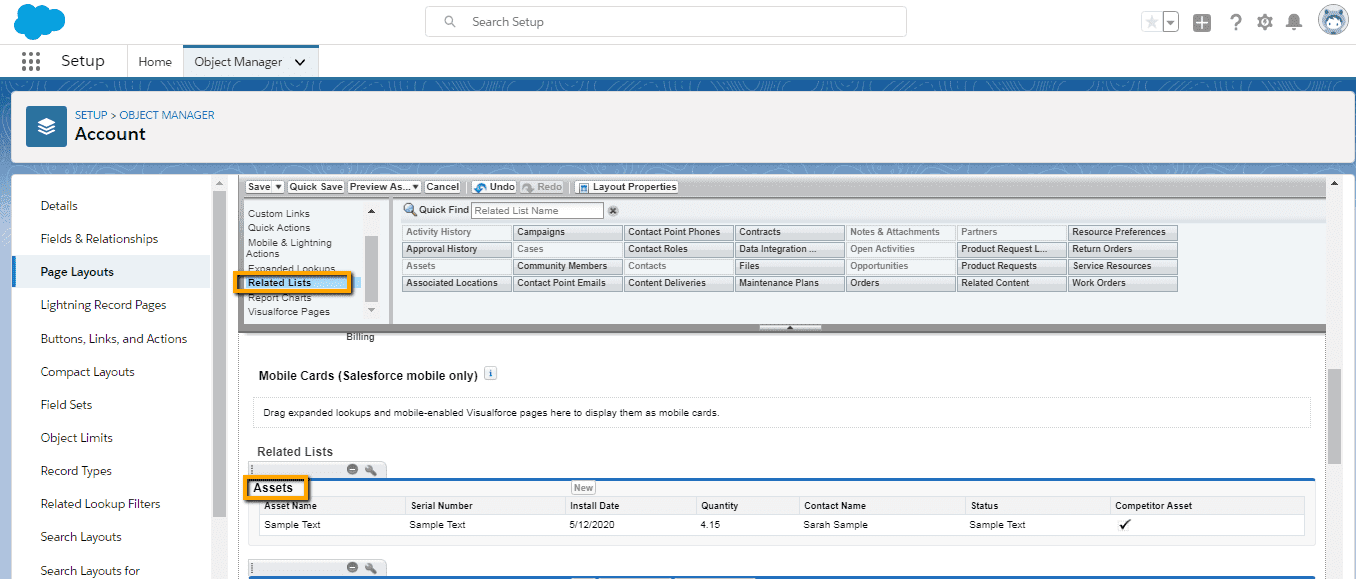
- Click on the wrench icon present on the Assets-related list.
- Click on UP arrow to move the Status field right after Asset Name.
- Click OK.
- Click on Save.
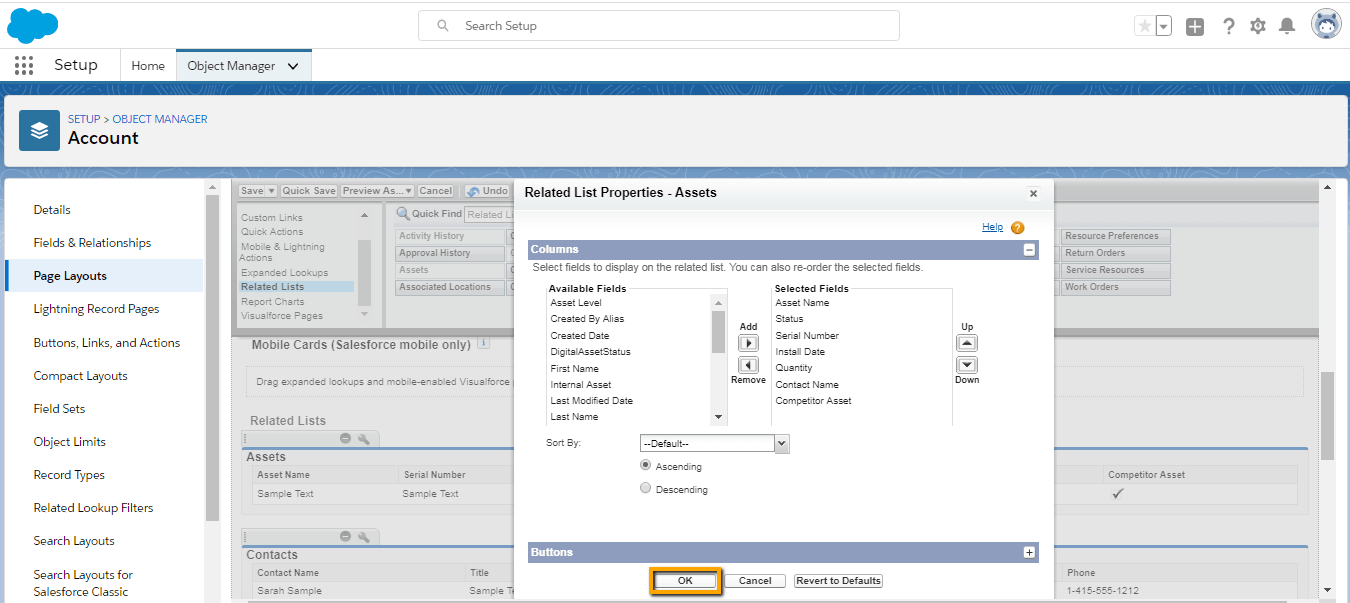
Now go to the Asset page layout and set the following related lists on a page layout.
- Maintenance Plans
- Primary Assets
- Related Assets
- Work Orders
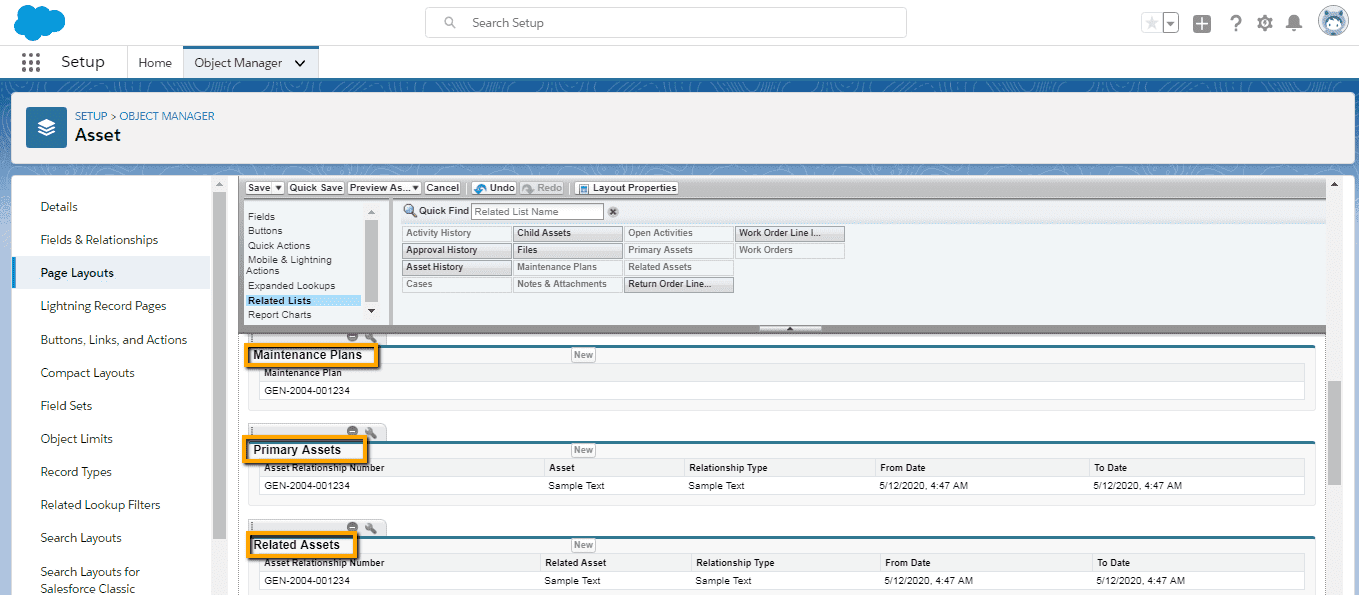
Add fields to the Work Order page layout.
- Click Work Order From the Object Manager in Setup.
- Click on Page Layouts.
- Click the Work Order Layout.
- Drag and drop the Generated from a maintenance plan field to the Information section.
- Drag and drop the Work Type field to the Information section.
- Save your changes.
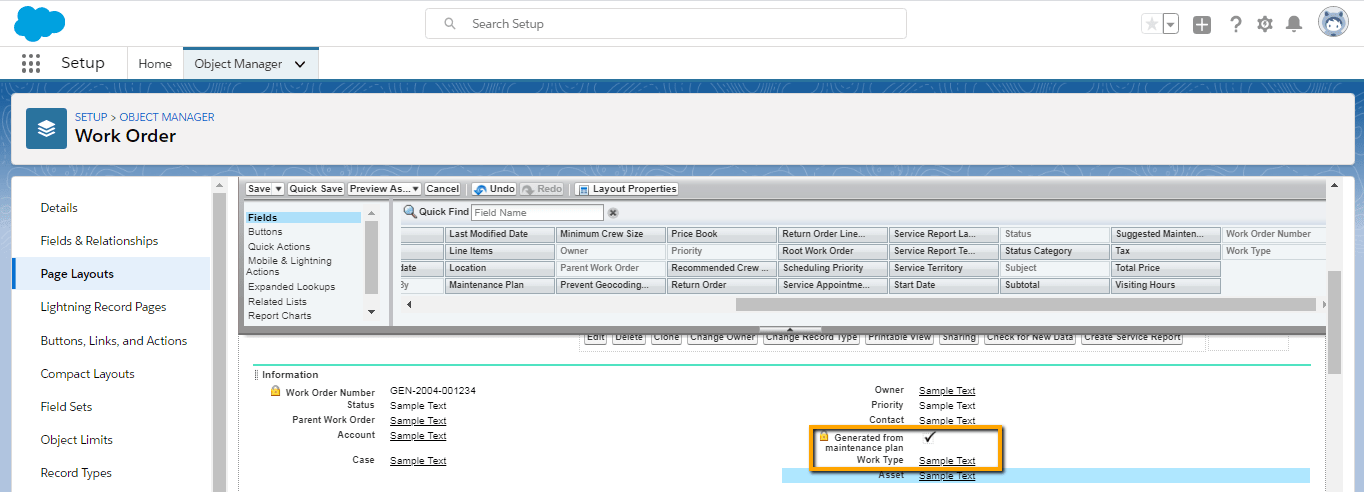
Create an Asset
There is a need to link every asset to an account, a contact, or both. Let’s create an account. You can see the details in the below image…
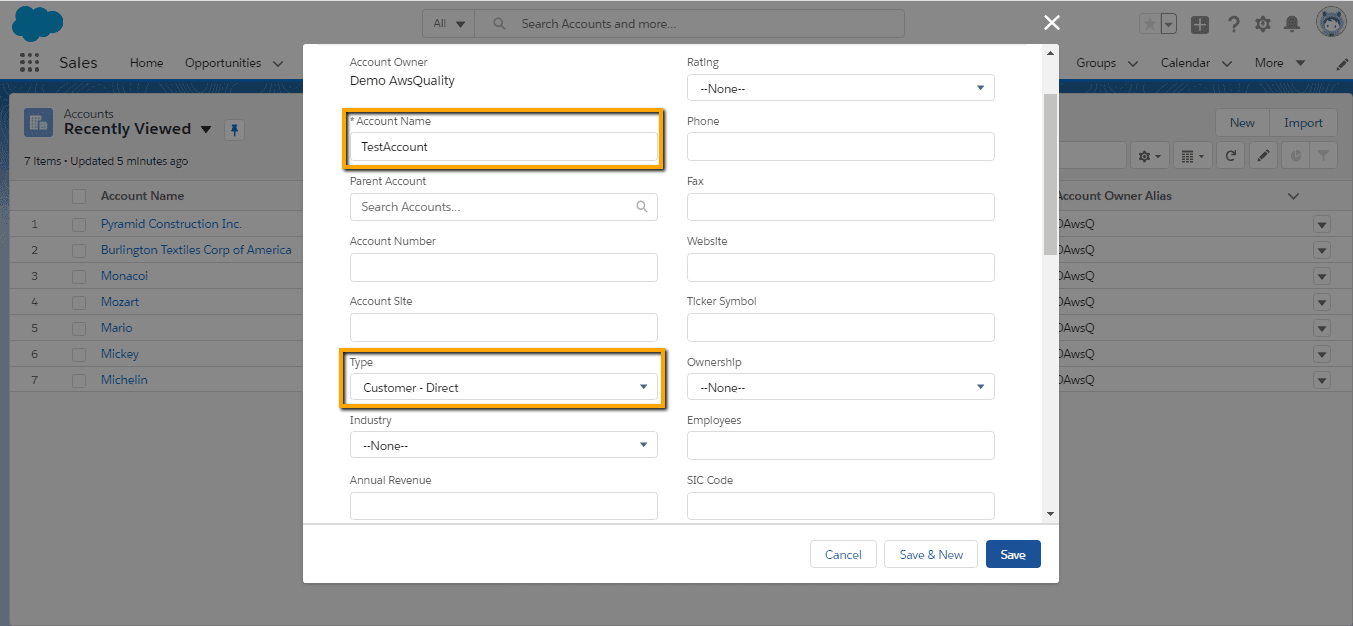
Next, create a product to represent the type of product that the account/company purchased. It is not necessary to link every asset to a product, but when you link it then it becomes easy to check the Assets related list to see which customers have purchased the product.
- From the App Launcher, select Products.
- Click New and enter the following details.
- Product Name: Solar Panel Version 1
- Active: Checked
- Click on save.
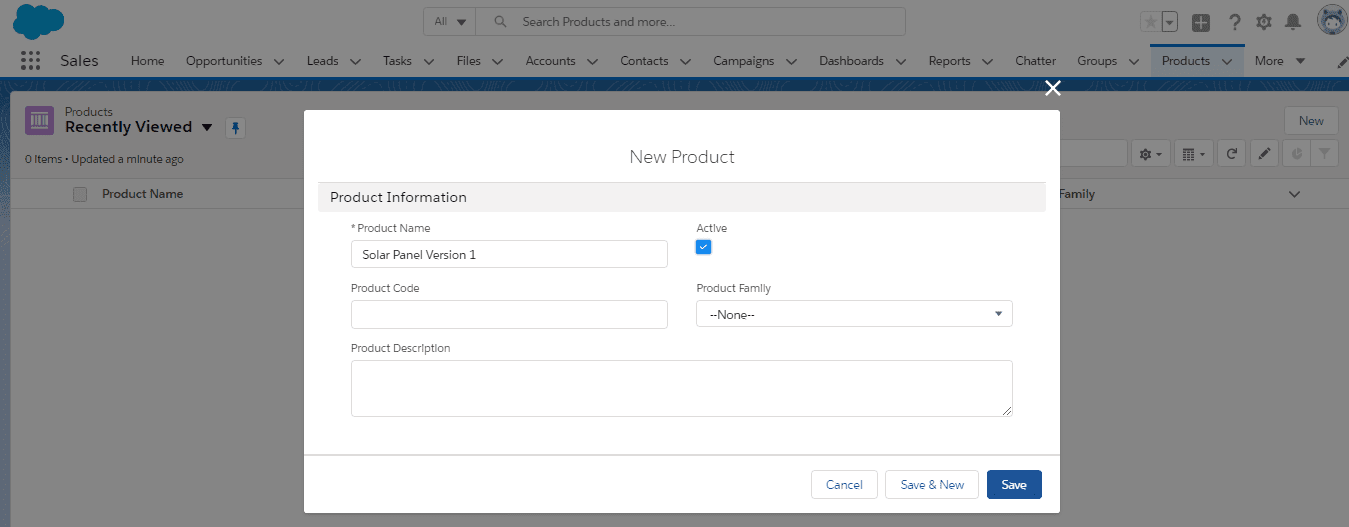
Now, create an asset to represent TestAccount’s new solar panel system.
- From the App Launcher, select Assets.
- Click New and enter the following details.
- Asset Name: Solar Panel Version 1
- Product: Solar Panel Version 1
- Account: TestAccount
- Install Date: Today’s date
- Quantity: 1
- Status: Installed
- Click on the Save button.
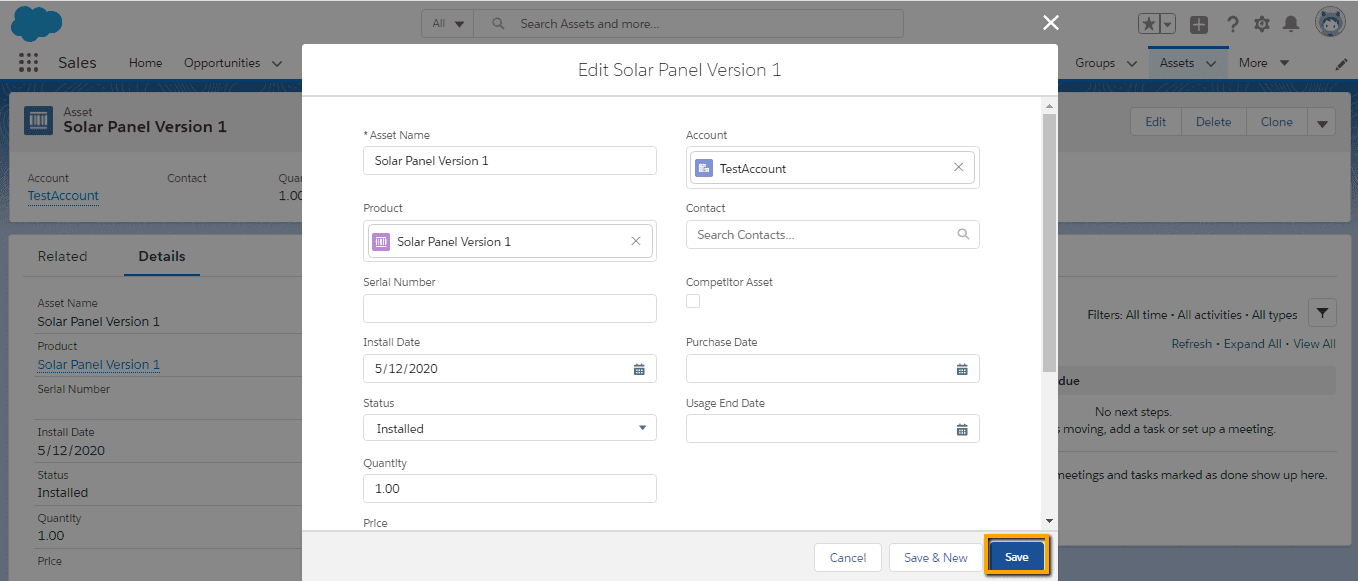
If someone from TestAccount calls, you can quickly see which system they purchased (and when) by consulting the Assets related list on the TestAccounts account.
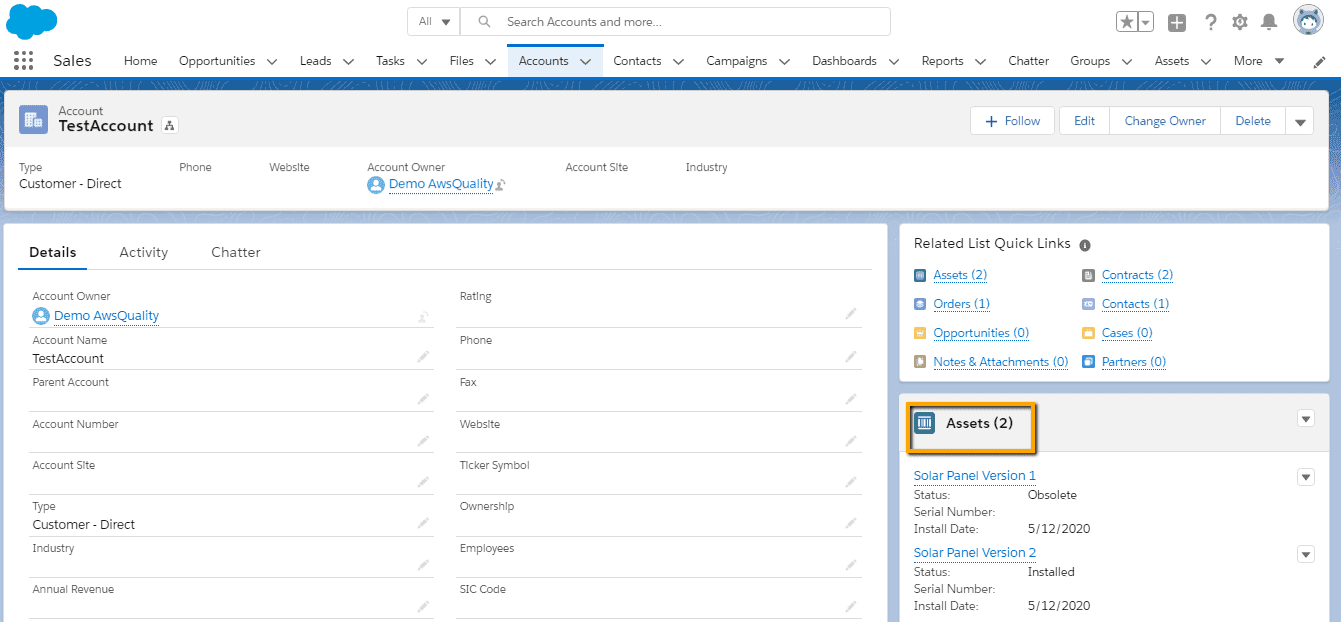
Viewing Asset Hierarchy
- Click on the drop-down menu and select the Asset Hierarchy. You can see the details in the below image.
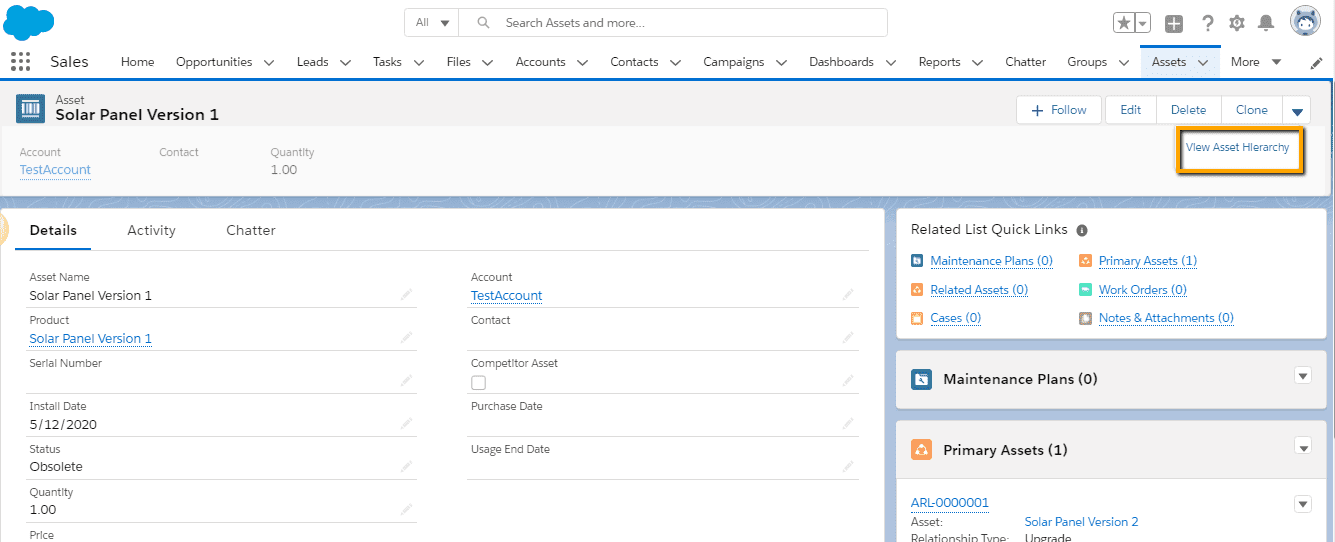
Replacement of Assets
To show that one asset has replaced another, we have to create an asset relationship with the help of two related lists on asset record home pages.
The Primary Assets related list: It will show assets that replaced the current asset.
The Related Assets related list: It will show assets that the current asset replaced.
Suppose new products are launched and one customer shows interest then we have to replace the previous assets by the following ways…
- Click on the Product tab.
- Click on the clone button and give the new product name as per need (You can also create a new one by clicking on New Button).
- Click on Save.
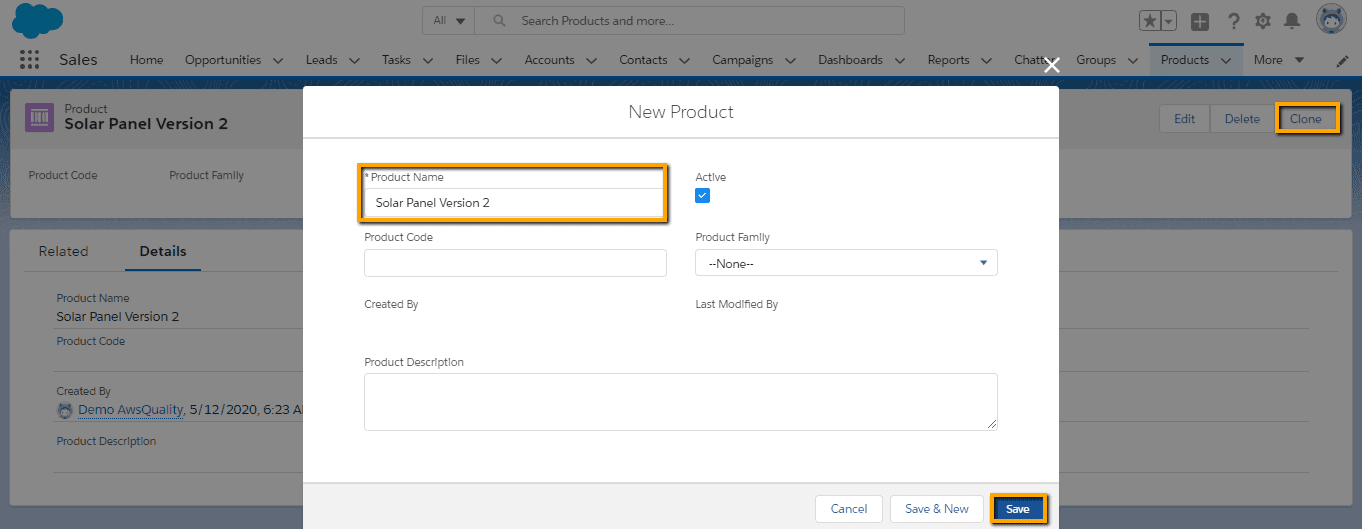
Creation of New Asset
- Click on the Asset tab and click on the New button.
- Fill the below details….
- Asset Name: Solar Panel Version 2
- Product: Solar Panel Version 2
- Account: TestAccount
- Install Date: Today’s date
- Quantity: 1
- Status: Installed
- Click on Save.
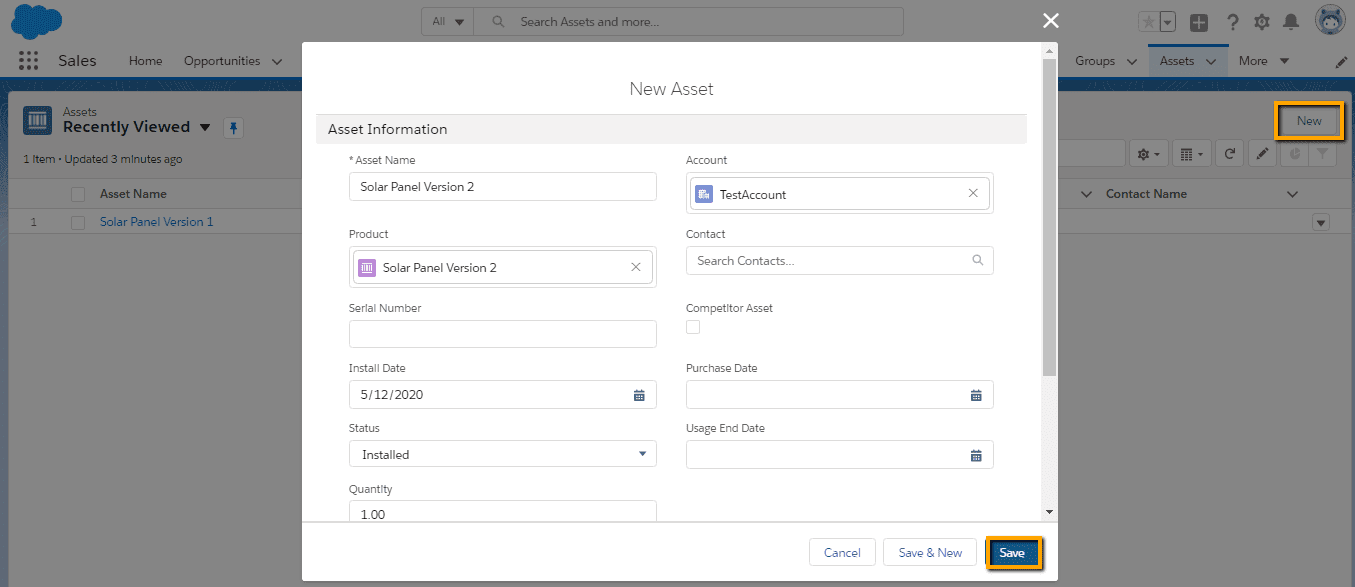
- Navigate to the Solar Panel Version 1 asset record, and change the Status to Obsolete.
- In the Primary Assets related list on the Solar Panel Version 1, click New.
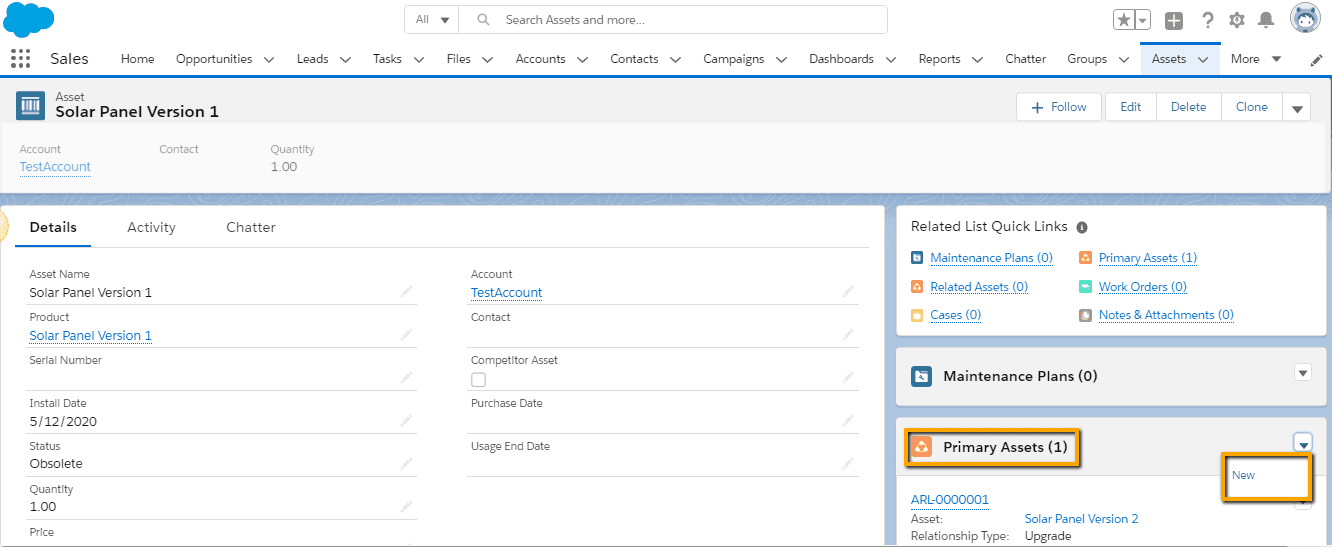
- In the Asset field, select the Solar Panel Version 2 asset that you just created. The Related Asset field will auto-populate to list Solar Panel Version 1.
- In the Relationship Type field, select Upgrade.
- Click on Save.
Here you can see that the account record also shows both assets in the Assets related list.It is shown in below image—-
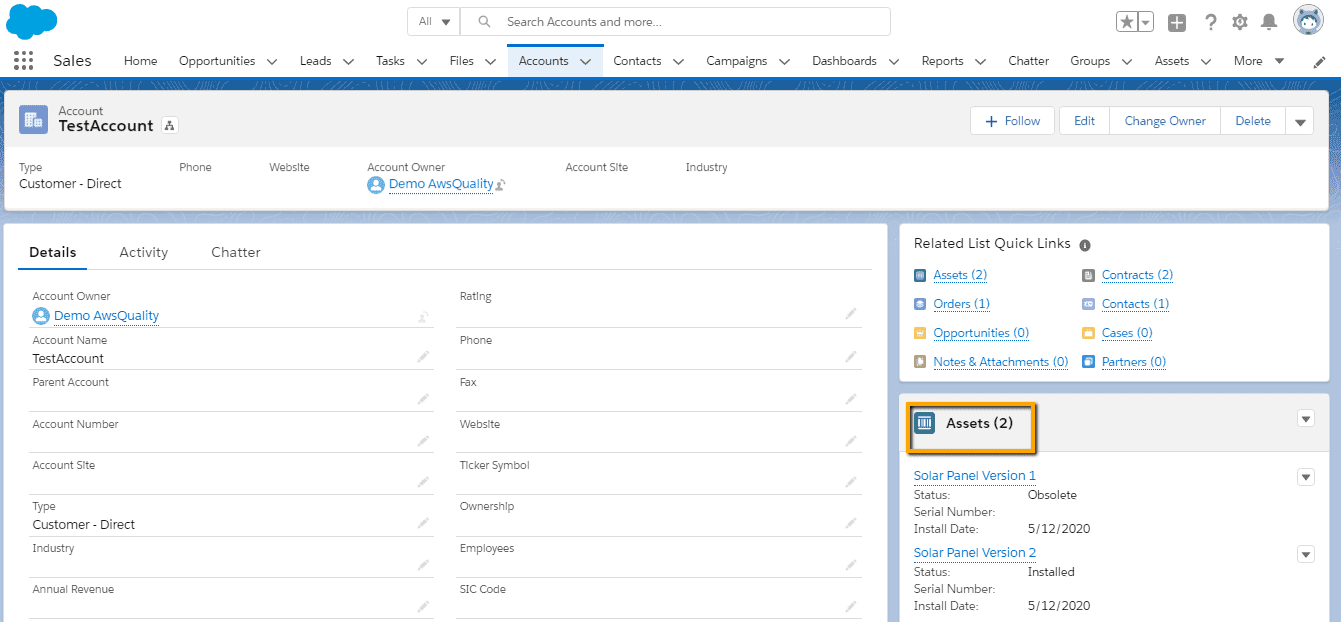
Conclusion
Asset Management allows service representatives to easily track what their customer recently purchased relevant to the company products and also have a look on the status of the purchased product whether it is installed or not. It helps service reps to provide immediate responses to the query of customers related to recently purchased products from the serving organizations.




