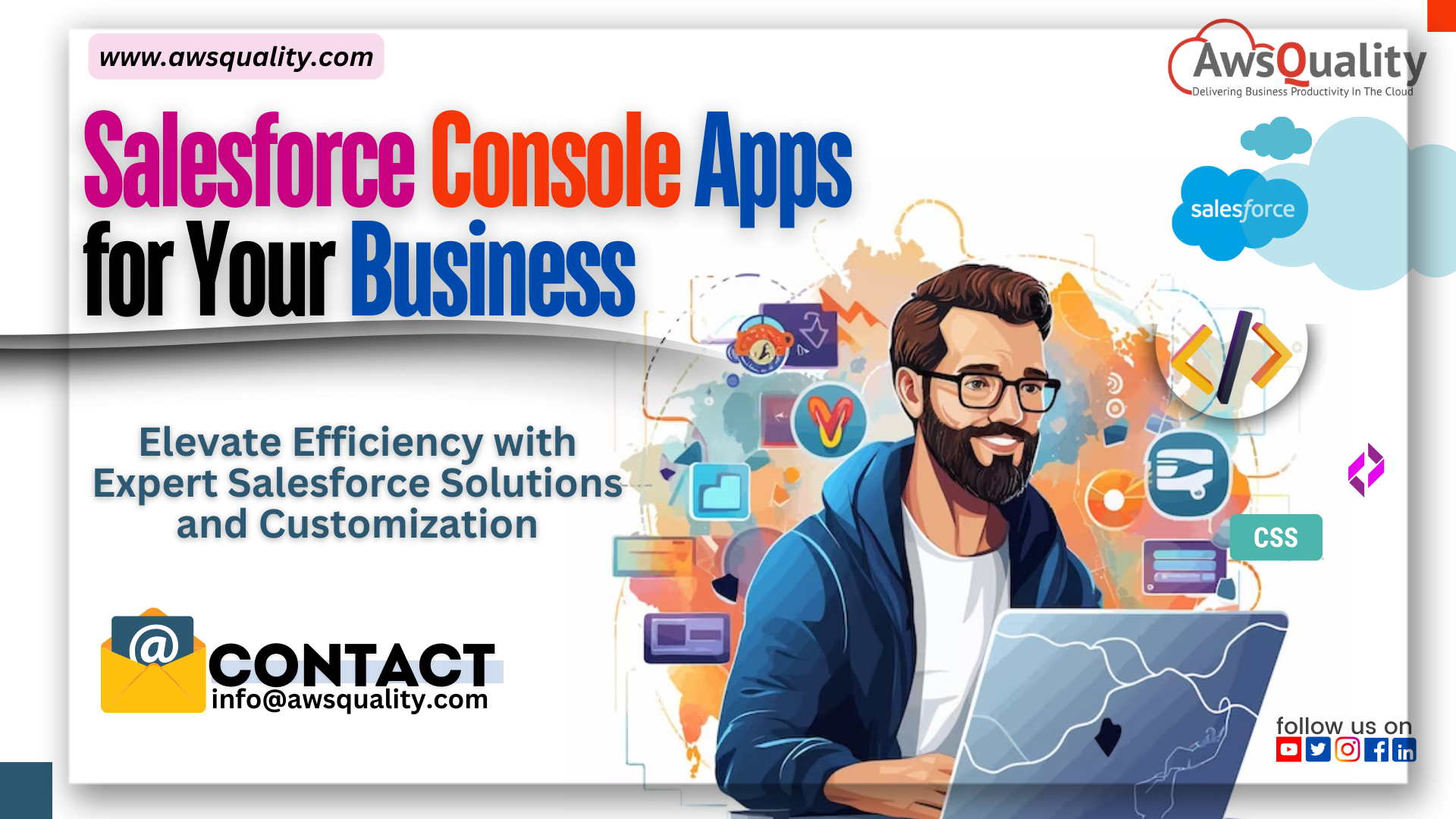
Discover how a Salesforce Console Apps boosts productivity with its tab-based navigation and multitasking capabilities. Learn to customize and enable it in Lightning Experience, ensuring seamless transitions and enhanced user experiences. Check out our Salesforce consulting services for professional advice, or work with us to create custom Salesforce solutions.
Transform Your Workspace with Expert Salesforce Solutions and Customization Strategies
A robust workspace intended for hectic work conditions is the Salesforce Console app.
Let’s examine the salient features:
A Salesforce Console App: What Is It?
Users can manage several records on a single screen by using a tab-based workspace offered by a Console application.
Because less clicking and scrolling is required, users can locate, edit, and create records more rapidly.
Important Salesforce Console App Features:
- Tab-Based Navigation: Users operate in tabs, which facilitates switching between various tasks and records.
- Numerous Records: Console apps let users open and manage numerous records at once, in contrast to regular apps.
- Subtabs: To preserve context and boost productivity, related records open in subtabs beneath the primary record.
- Customization: Among other things, administrators can personalize the console by choosing items for the navigation tab and turning on softphone integration for phone calls.
- Integration: Through the Salesforce Console API, developers may leverage third-party connectors and custom console components.
Use Cases for Console Apps on Salesforce:
- Service Agents: Regardless of location or interaction point, the console acts as a service agent’s workstation, enabling them to communicate with clients and handle requests quickly.
- Sales Representatives: With all the resources at their disposal, sales representatives can handle leads, close deals, and build connections.
- Custom Business Needs: Console applications can be tailored to meet specific needs like knowledge base integration, custom actions, and teamwork.
Making an App for a Console:
- Both Lightning Experience and Salesforce Classic allow you to construct console apps.
- Go to Setup in Salesforce Classic, type in “Apps,” choose “Apps,” and then build a new console application.
- Customize Salesforce-provided Lightning console apps such as Sales Console and Service Console to begin using Lightning Experience.
Remember, that Salesforce Console applications are useful tools for a variety of positions inside a business because they improve productivity and streamline operations! Please contact us if you need any specific help or if you have any questions at all at Awsquality Technologies.
How can I allow my users to access the console in Lightning Experience?
Take these actions to allow your users to access the console in Lightning Experience:
Typical Profiles:
- By default, all users with a regular Salesforce profile have the Lightning Experience User permission enabled automatically.
- Consider transferring certain users to custom profiles without the Lightning Experience User permission if you’re not yet ready for them to have access to Lightning Experience.
Custom Profiles:
You have two choices for personalized profiles:
- Subset of Users: Make a permission set that contains the Lightning Experience User permission if you wish to make Lightning Experience available to a subset of users with custom profiles without granting access to all users allocated to the profile. Next, provide the intended users access to the permission set.
- Every User: Add the Lightning Experience User permission directly to the profiles if you’re ready to enable all users associated with your custom profiles or if you want to roll out Lightning Experience to everyone assigned to a particular custom profile. This is how consumers can mass-enable the new UI the quickest.
Data Loader (Personalization):
- Updating numerous profiles at once can save time if you are familiar with Data Loader. But take care not to unintentionally activate or deactivate any other functions in the process.
Recall that you are in charge of deciding who moves to the new interface right away and who stays in the old interface until they are ready to make the transfer on their own. Select the strategy that best meets the needs of your company!
When enabling the console in Lightning Experience, what are some best practices?
The following best practices should be taken into account when enabling the Salesforce Console in Lightning Experience:
Tailor Your Console Application:
- Edit and personalize your console application using the App Manager found in Setup.
- Change the branding, name, and description of the app.
- Add more items (cases, contacts, accounts, reports, dashboards, chatter, and Home by default are included in the Service Console app) such fast text, macros, products, and contracts.
Assign User Profiles to the App:
- Automatically, the Service Console application is linked to both standard and customized user profiles.
- Make changes to these assignments so that the app is only accessible to the appropriate individuals.
Record Pages can be created with Lightning App Builder:
- Use the Lightning App Builder to personalize the Lightning pages in your console.
- To customize the console interface for various users and scenarios, create record pages.
Custom profiles and permission sets allow you to fine-tune access:
- Use custom profiles and permission sets to manage who has access to the new interface when you roll out Lightning Experience.
- Think about rolling out updates gradually to test audiences or user groups.
Remember that careful user access control and customisation will guarantee a seamless Lightning Console experience!
Which typical mistakes should you stay away from while enabling the console in Lightning Experience?
To steer clear of typical pitfalls when enabling the Salesforce Console in Lightning Experience, take into account the following best practices:
Personalize Your Console App:
- To make basic edits and customizations, use the App Manager included under Setup.
- Change the app’s name, description, and branding to reflect the requirements of your company.
- Include more elements like contracts, short text, products, and macros. By default, the Service Console app has Home, chatter, contacts, accounts, reports, dashboards, and cases.
Assign User Profiles to the App:
- Automatically, the Service Console application is linked to both standard and customized user profiles.
- To guarantee that only the appropriate individuals have access to the app, you can change these assignments.
- Based on user roles and responsibilities, take into consideration going over and changing profile assignments.
Make Unique Record Pages:
- To develop record pages specifically for your console app, use the Lightning App Builder.
- Make these pages unique to improve user experience and expedite processes.
- To increase efficiency, think about including pertinent fields, linked lists, and components.
Custom profiles and permission sets allow you to fine-tune access.
- Use custom profiles and permission sets to manage who has access to the new interface when you roll out Lightning Experience.
- Think about rolling out updates gradually to test audiences or user groups.
- Refrain from authorizing needless access in order to preserve data integrity and security.
Recall that the key to a smooth transition to the Lightning Console experience is gradual adoption, user access management, and careful customisation!
In Conclusion,
Maximizing productivity and effectiveness in your company’s operations requires a solid understanding of Salesforce Console Apps. Leveraging the full power of Salesforce solutions may revolutionize your workspace, from user access management to personalization. Work with AwsQuality Technologies for specialized implementations and knowledgeable advice. Explore our Salesforce consulting services and solutions by going to https://www.awsquality.com




