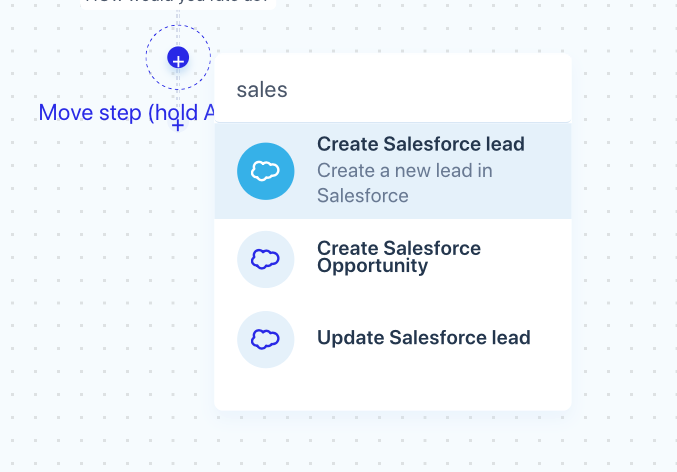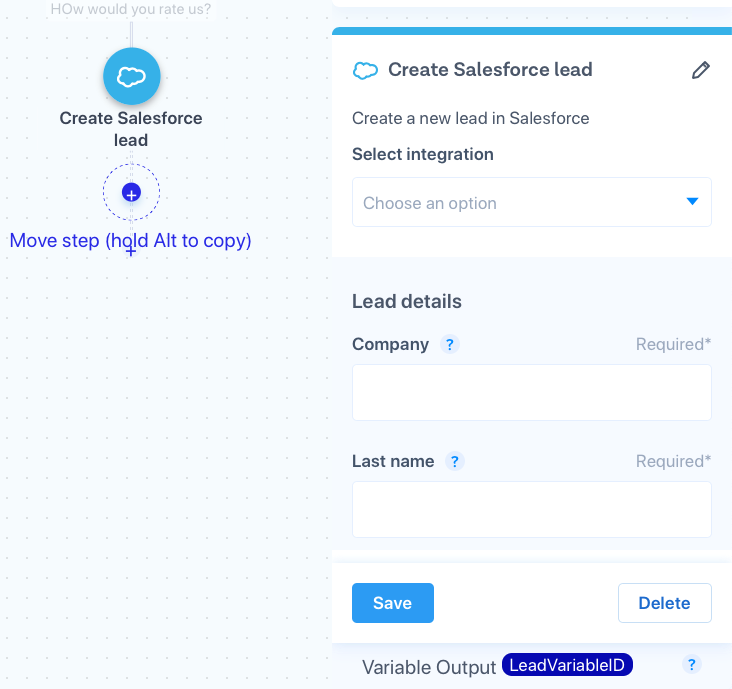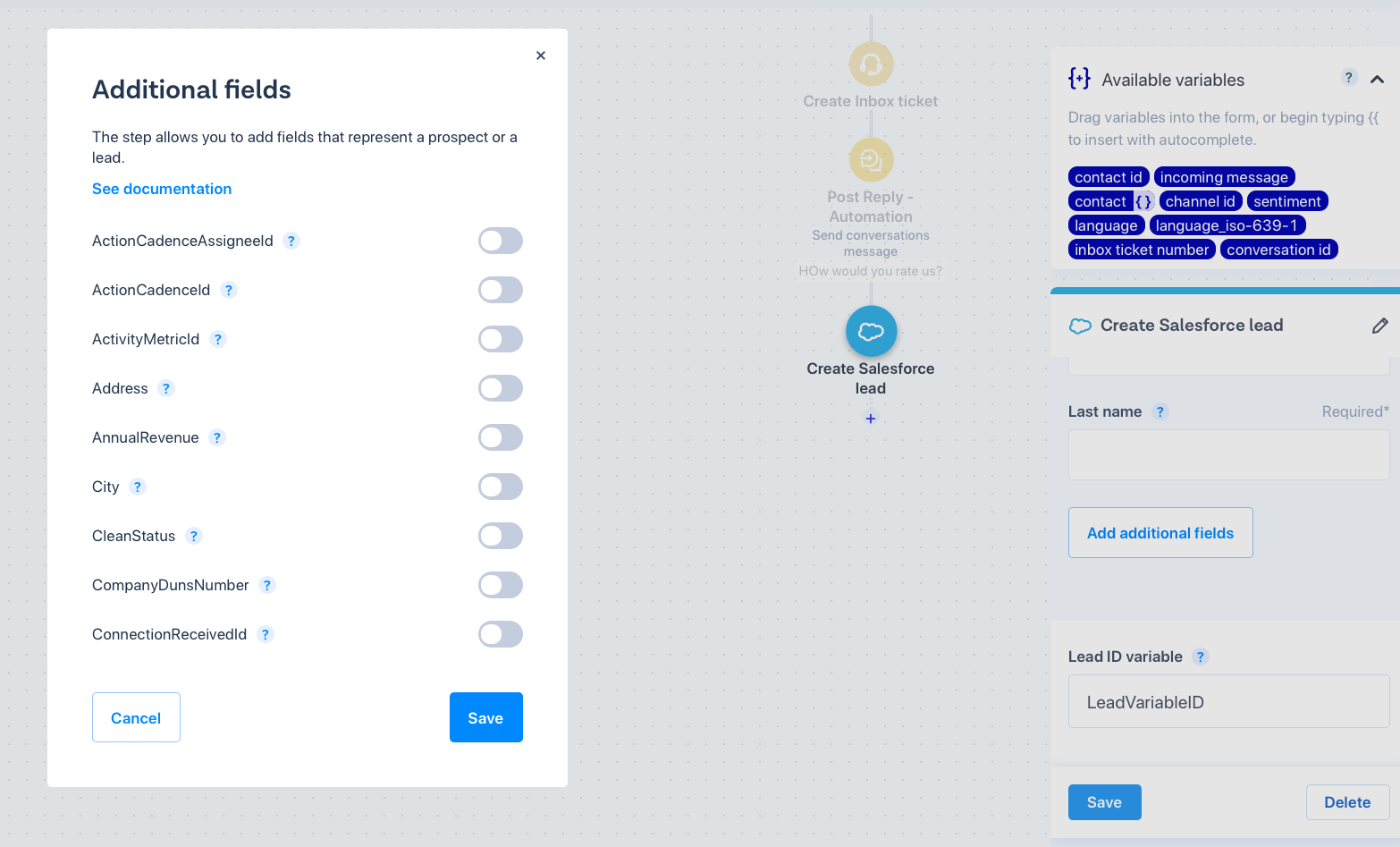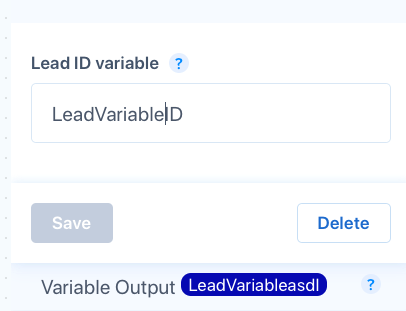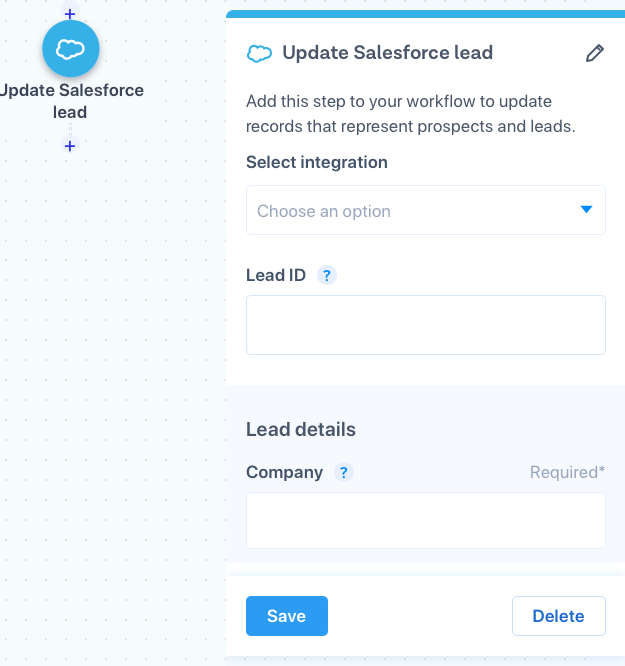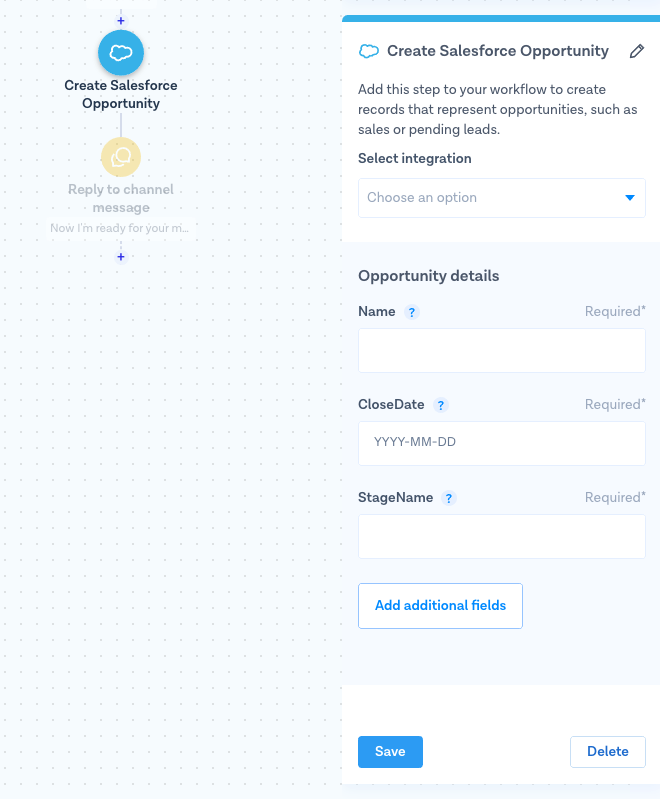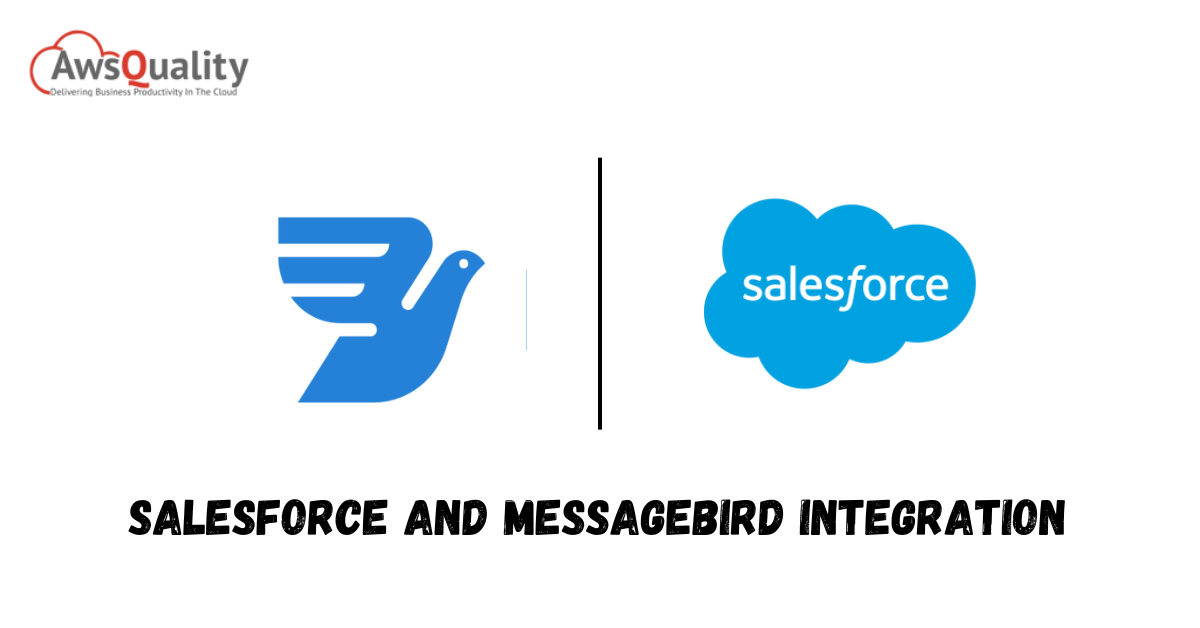
MessageBird promises to provide a specialised service in managing a company’s multi-channel communications as well as a specialised and particularly created platform so you can serve and assist each customer through the various channels accessible.
This organisation employs cloud-based security systems since its use is primarily centred on emails, texts, chats, and conversations, designed to deliver maximum fluidity and peace to its clients.
The Inbox is one of MessageBird’s newest offerings. With a multi-agent team, you can use this tool to consolidate all messages from MessageBird’s various sales channels, including WhatsApp, Telegram, Twitter, Facebook, Instagram, Email, and many more, onto a single platform.
Also, it features a metric system that provides precise and pertinent information about your company that is highly fascinating for KPIs.
Key Characteristics
Since MessageBird is a firm that provides solutions, it has various benefits. The following are some of the key benefits of this service:
- a) This tool is an integrated network of communication that connects every employee of the same firm.
- b) Using its system, you can operate with internal communications, virtual numbers, calls, and large-scale messages.
- c) It features an insights page that displays the statistics of the messages delivered, their contents, and the essential data.
- d) Platform for omnichannel customer care.
- f) Using an API to manage customer service across all channels.
- f) Purchasing and managing phone numbers.
- g) Supports several WhatsApp agents.
- h) A webpage widget.
- I) Automation of data.
- j) Several software integrations.
MessageBird and Salesforce Connector page
You must first link Flow Builder to Salesforce via the Integrations page on your MessageBird Dashboard before you can begin using the Salesforce Flow Builder steps:
- Access your MessageBird Dashboard.
- In the left taskbar, select Integrations.
- Choose Add Integration from the Salesforce panel.
- To link Flow Builder to Salesforce, follow the on-screen instructions. Please take note of Step 2, as it will walk you through the actions you need to take on the Salesforce side!
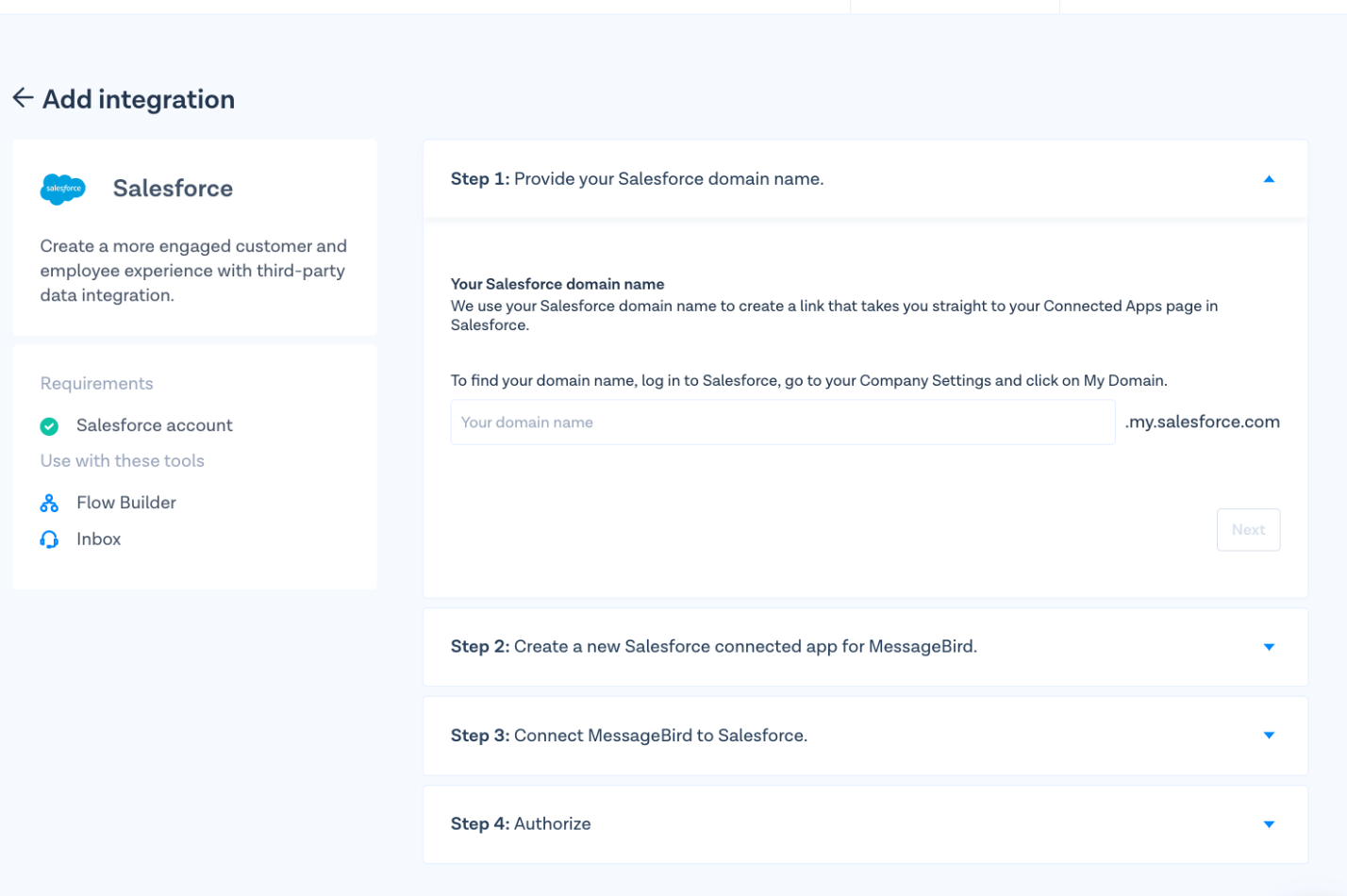
- After you’ve authenticated the connection, you may use the three Salesforce Flow Builder phases in your flow!
Make Use of the Step “Create Salesforce Lead”
Use the Create Salesforce Lead step to create a new lead in Salesforce.
To use the Create Salesforce Lead step in a flow, identify where you want to use it (for example, after a customer offers you their phone number), and then add the step by searching for it or dragging and dropping it from the steps menu on the left.
By default, the step will present you with a list of pre-defined fields that Salesforce requires to build a lead. Fill in the blanks with Flow Builder variables.
By clicking Add More Fields and setting the toggles for the fields you wish to utilise to “ON,” you may add more fields if you want your Salesforce lead to having more specific information.
Once the Lead has been formed, Salesforce will provide the Lead ID variable as a return variable.
Update Salesforce Lead Step Usage
A lead in your Salesforce system with a Salesforce Lead ID is updated using the Update Salesforce Lead process.
The same lead properties available in the Create Salesforce lead phase are also available in the Update Salesforce Lead step.
The Salesforce Lead ID has now been included as an input parameter.
Making use of the step Create Salesforce opportunity
Use the Create Salesforce Lead step to automatically create a new opportunity in Salesforce (such as a sale or a pending lead).
Choose where in your flow you want to utilize the Build Salesforce opportunity step before adding it by searching for it or dragging and dropping it from the steps menu on the left.
The phase will automatically present you with several pre-selected fields that Salesforce needs to build an opportunity. To fill out these fields, use the variables in Flow Builder.
By clicking Add More Fields and setting the ones you want to utilize to “ON,” you may add extra fields to your Salesforce opportunity if you want it to contain more specific information.
Benefits and drawbacks of MessageBird
As with any tool, Salesforce and MessageBird Integration have various benefits and drawbacks. The following will explain these two points:
Advantages:
To ensure the speed and security of all content, MessageBird primarily enables you to keep all business communications organised, both internal and external, with clients.
Unquestionably, another significant benefit is that they offer a wonderful alternative to the most popular leading telephone companies, who charge high prices for telephone equipment or calls.
Disadvantages:
This solution has several drawbacks, including a high price that prevents small and medium-sized enterprises from using it. Callbell is a great alternative because its product is much more user-friendly, and its pricing is extremely competitive.
Its complexity makes it time-consuming to learn how to operate, and if your business employs numerous customer support representatives, it can be particularly challenging to teach everyone. This is another significant drawback. On and give a single price, allowing for significant cost savings.
Know more here about our Salesforce Integration Services