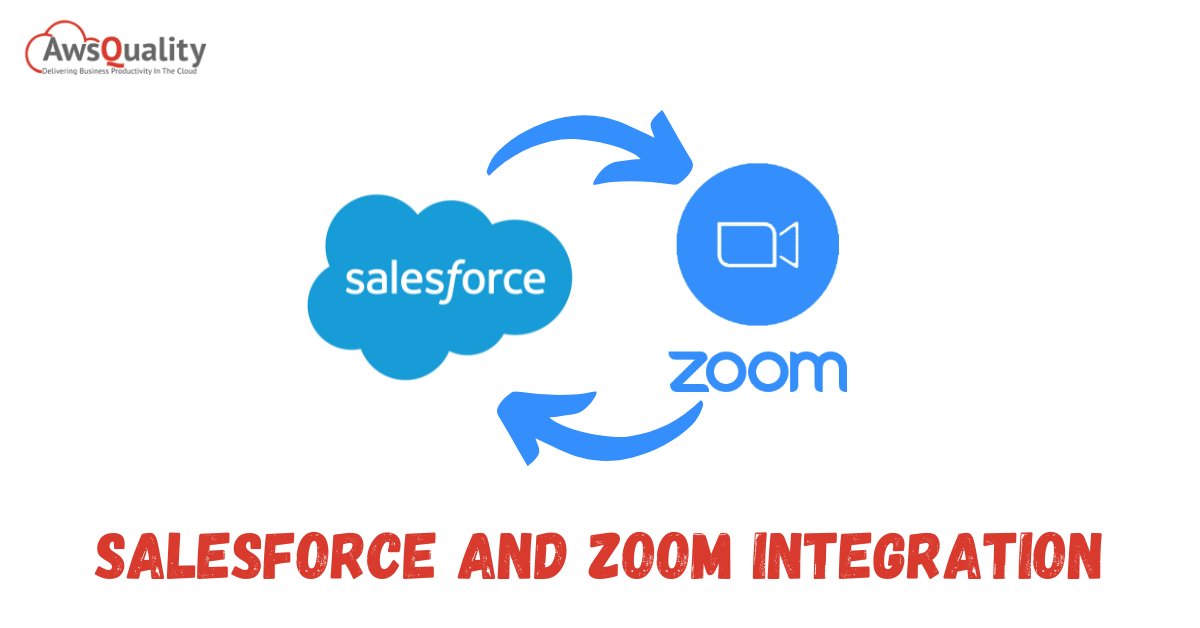
Salesforce And Zoom Integration allow you to make appointments directly from Salesforce and schedule Zoom meetings with your leads and contacts. The use of Zoom Meetings and Zoom Phone effectively multiplies productivity levels. Salesforce can also use with Zoom webinars. Users can also create Salesforce Zoom Integration events, and In Salesforce’s activity history, you can keep track of virtual CRM meetings and discussions.
We compiled a list of all the advantages of Salesforce and Zoom Integration that can’t overlook:
- Zoom webinar attendee data and webinar participation should synchronize automatically.
- Send meeting emails and invitations to external participants with a single click;
- To call from the Phone widget in Salesforce, use Zoom Phone.
- For a Salesforce Virtual Meeting, configure specific custom options.
- Organize incoming and outgoing commercial calls.
- Make an appointment for an immediate scaling meeting;
- Manage multiple call logs with ease;
- While scaling a call, take notes.
- Sync your Google calendar;
- Automatically sync call notes;
- Call logs should be saved.
Finally, it’s worth mentioning that Salesforce Zoom Integration is simple, quick, and secure. The user does not need to have any special programming skills. Now that you’re familiar with the main advantages let’s look at the different types of Integrate Zoom with Salesforce
Steps to Integrate Zoom and Salesforce
There are several options for Zoom Integration with Salesforce. So, let’s move on to a brief discussion of how each of them is incorporated step by step.
Zoom with Salesforce via native AppExchange integration
Zoom customers who have access to the Zoom Rest API and are on the Pro, Business, Education, or API Partner plans can use Zoom Integration. The Professional, Enterprise, Unlimited, Developer, Force.com, or Performance editions are required for Salesforce users.
The steps to integrate Zoom with Salesforce are as follows:
Step 1: Setup the Zoom and Salesforce Integration app.
Zoom is available on the Salesforce AppExchange. Using Salesforce Shield Platform Encryption, you’re only encrypting contact and lead fields with deterministic encryption. The use of probabilistic encryption prevents the installation of applications. To install, click Get Now and then follow the steps below.
Step 2: Make the Zoom app your own.
Click Create Application after logging in to your Zoom Administrator account. For connecting Salesforce to the Zoom app, this will generate an “API Key” and “API Secret.”
Step 3: Set up user access.
Assign each user a set of Zoom permissions.
Step 4: Configure Salesforce’s upscaling features.
In the Zoom Integration with Salesforce, fill in all of the details for Custom Settings, Zoom Settings, Custom Google Calendar API Settings, & Create Events for Non-Salesforce Zoom Meetings for Contact / Lead Mapping.
Zapier integrates Zoom with Salesforce.
Zapier is a cloud-based integration platform that automates repetitive workflows by connecting web applications and systems, including Salesforce. The ability to create a lot of automation between various platforms without writing any code makes Zapier unique.
However, when using Zapier, there are a few things to keep in mind:
- Any version of Salesforce Sales/Support is supported by Zapier (including Essentials). It does not, however, support Marketing Cloud accounts.
- At this time, Salesforce accounts with custom domains cannot connect to Zapier. It does, however, support My domains.
Let’s move on to the next step: integration. Things are pretty straightforward with Zapier. Follow these steps:
Step 1: Register
Create a Zoom account and a Zapier account if you don’t already have one.
Step 2: Make a connection.
Zapier can be used to connect your Zoom account.
Step 3: Integrate the Zoom webinar with Salesforce.
Check out the pre-built Zoom integrations, or use the Zap Editor to create your own.
Zoom and Pardot Integration
With this API integration, consider the following factors:
Pardot will not be able to use the scoring model to automatically grade prospects based on registration/webinar attendance, unlike the built-in webinar connectors.
If the original campaign isn’t correct, you’ll need to customize this with automation.
Final actions like sending an autoresponder, notifying a user, and so on that you would typically Pardot lists are not available for use on a Pardot form to collect registrations. To accomplish this, use automation tools with lists;
Reporting is limited because you aren’t using a Pardot form or landing page to track conversions. Make sure you’re reporting on a campaign-by-campaign basis.
The following is the Pardot integration process:
Step 1: Setup Pardot
The algorithm is straightforward. Make your way to the Zoom market. Then click Install on the Pardot installation page. Confirm the app’s permissions and then click Authorize.
Step 2: Granting Pardot account integration access
To sync webinar data with Pardot Lists, you must grant Zoom Integration access to your Pardot account. Pardot-only login or Salesforce OAuth are both options.
Sign in to the Zoom web portal & go to the Zoom Marketplace in the first case. Go to Control > Customize on the Pardot app page. Fill out the form to gain access to the Pardot account used to create your listings.
If users want to use Salesforce OAuth, log in as an account administrator in your Salesforce environment. Click Install Package on the Salesforce SSO setup page. Ensure that Allowed Users are included in Salesforce’s OAuth policies. Click Authorize on the Set Up Single Sign-On with Salesforce page. Enter the ID of your Pardot Business Unit. Enter domains to exclude (optional) and save.
Step 3: Establishing exclusion domains
Domains can be excluded from data synchronization. Log into the Zoom web portal, navigate the Zoom Marketplace > Pardot app page > Control > Customize. Type the mail domains you want to block in the Exclusion Domains field.
Types of Integration
Zoom Phone Salesforce Integration allows you to keep all of your webinar data in one place. It streamlines the data analysis process, enabling you to understand your target audience better.
What types of webinars did they attend? What types of webinars do they want to attend? The integration provides you with a comprehensive view of your audience, allowing you to create webinars that will attract new clients and increase repeat visitors.
Zoom Integration To Salesforce can be linked in three different ways:
Importing data manually into Salesforce and Zoom
This type of integration entails manually moving data from Zoom Salesforce Integration, as the name implies. The process begins with participants’ data exported from Zoom and then imported into Salesforce. It’s preferable to use a data loader for this. Data Loader for Salesforce makes your job easier by allowing you to import data in bulk, eliminating the need to enter data one by one. The data loader retrieves data from a database connection or a CSV file. The program is easy to use, free and convenient. It does, however, necessitate rechecking the data for duplicates manually. When importing multiple files, you may also require merge control. Manual import takes time, especially when dealing with extensive data, but it’s ideal for small or occasional Zoom webinars.
Integration of Zoom Salesforce Native AppExchange
AppExchange is the second method of integration. What exactly does this imply? It allows you to quickly start a Zoom meeting with your contacts and record the conversation in your Salesforce activity log. Schedule or create a Zoom webinar, register leads and contacts, and track attendance as part of their contact information. Due to integration via Zoom AppExchange, you can also use the Zoom Phone dialer to initiate and manage Zoom Phone Salesforce Integration calls, automatically log call activity, and directly insert contacts.
Third-party Services The integration of Salesforce and Zoom
Pardot, Zapier, and Workato are third-party services that integrate two platforms. Set up workflows and manage members with tools like Zapier and Workato. Zapier is easy to set up and does a good job with basic integrations. Although there is a free version of the app, you will need to upgrade to a paid plan to use the custom integration feature. When using third-party services, setting up integrations, managing your account, and knowing that Zaps can go offline are all required. Manual cleaning is necessary in this case.
Zoom To Salesforce Integration with Pardot. It lets you make lists of registered webinar attendees, both those who attended and those who did not. After a potential client registers, the list of visitors is automatically loaded. Following the webinar, the participant list is updated. Although the app keeps track of all event attendees, it must be configured to sync Zoom webinars with Pardot’s activity history. Because Pardot does not automatically add members to campaigns, segmenting email campaigns with the Pardot connector can be difficult. If you already use Pardot, however, this is a fantastic opportunity.
There is a Zoom Salesforce integration option for everyone. The manual option should work for companies that host multiple events per year with a manageable number of attendees. Third-party services, on the other hand, maybe a better choice if you want a one-time setup that maximizes your marketing power. Salesforce can now collect data from Zoom webinars in real-time, as well as segment data across campaigns. This may seem excessive, but gathering all of this data will aid you in developing a highly effective campaign.




